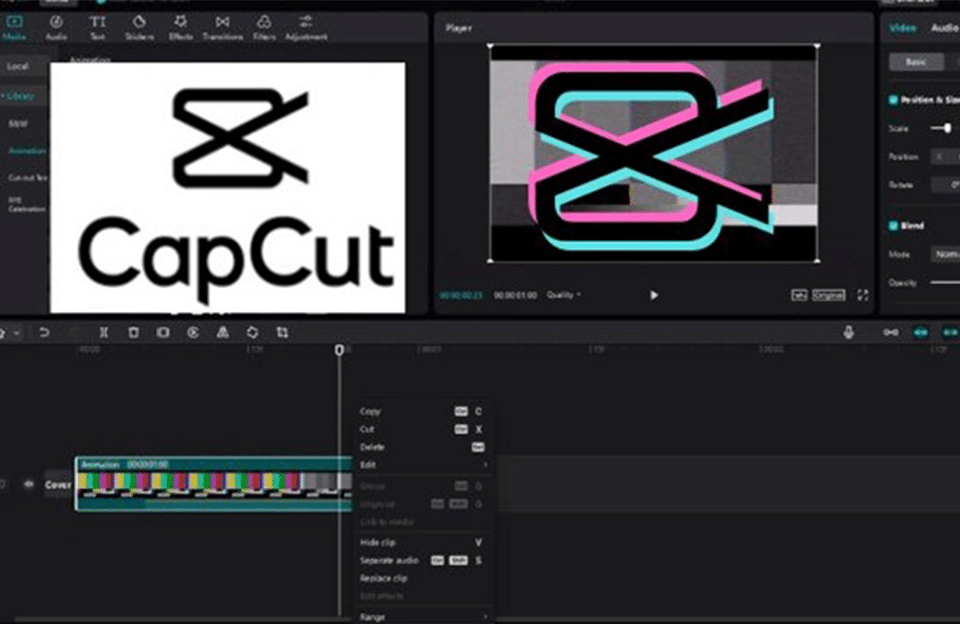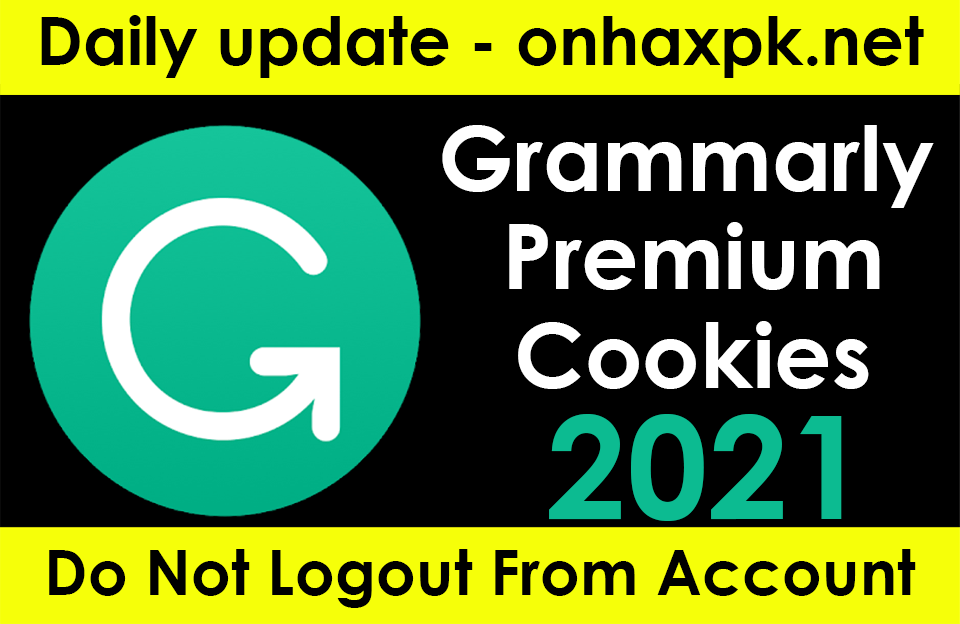Discover the world of CapCut templates and ride the wave of the latest trends in video editing. Explore how to find, use, and elevate your content with new trend CapCut templates. Get creative with CapCut, the ultimate tool for viral videos.
Table of Contents
Introduction:
In the ever-evolving world of social media, staying ahead of the curve is crucial, especially if you are a content creator or just someone who enjoys sharing videos with friends and followers. CapCut, a popular video editing tool, has made this easier than ever with its new trend templates.
In this article, we will explore the fascinating world of CapCut new trending templates, how to find and use them, and why they have become a sensation on platforms like TikTok.
How to Get CapCut Templates:
If you’re wondering where to find these trendy CapCut templates, we’ve got you covered. CapCut templates can be your secret weapon for creating eye-catching and viral videos with ease. While they are not available on CapCut’s PC version, you can access them effortlessly on your mobile device.
Search on TikTok: The simplest way to discover CapCut templates is by heading to TikTok. Just follow these steps:
- Open TikTok on your mobile device.
- Click on the search icon on top right corner.
- Type “CapCut templates” and include additional keywords like “slowmo” or “3D zoom” for more specific results.
- Swipe down to browse the search results.
- Tap to preview the videos that include templates.
Use the Template Tab: In CapCut itself, there is a Template tab where you can explore and use templates without relying on TikTok. Keep in mind that this feature might not be available worldwide yet.
How to Use CapCut Templates:
Once you’ve found a template, using it in CapCut is a breeze. Here’s a step-by-step guide:
Open the Template Link: Click on the link of the template you want to use.
Use Template in CapCut: Allow it to open the CapCut app on your iPhone or Android device.
Select Your Content: Choose photos, live photos, or videos from your device to replace the original content.
Preview and Edit: Hit “Preview” and wait for the effect to load. You can now browse the entire video.
Customize: Press the pencil icon to edit the clip by replacing, cropping, or adjusting volume.
Export Your Video: Finally, hit the Export button and choose to save the video to your device or share it directly to TikTok.
Using CapCut templates makes video editing a breeze, as you don’t have to deal with complex keyframes, music synchronization, or other intricate settings.
CapCut Templates FAQs:
Editing Text in CapCut Templates: Editing text added by the template creator can be challenging. CapCut primarily allows you to edit the video clip itself, including changing it, cropping it, or adjusting the volume. If you want to edit text, creating your own project and adding text templates is the way to go.
Removing Watermark: Before exporting your video, CapCut provides two options: “Save to device with watermark” and “Save and share to TikTok without watermark.” Choose the latter to get a watermark-free video. If you mistakenly save a watermarked video, you can crop it out using your phone’s built-in video editor.
Fixing CapCut Template Issues: If CapCut templates aren’t showing up, try these steps:
- Update CapCut to the latest version.
- Check for mobile device’s operating system is up-to-date.
- Reinstall CapCut from the App Store using an Apple ID from a supported region or country.
- Consider finding templates directly on TikTok.
Editing Videos on PC with VideoProc Vlogger Templates:
While CapCut shines on mobile devices, templates are not available on the PC version. But fear not, as VideoProc Vlogger comes to the rescue. This versatile and user-friendly video editor is perfect for creating viral TikTok videos on your PC or Mac. It offers a wide range of templates for transitions, filters, effects, and text.
CapCut templates are known for their compelling effects, rhythm, and pace. VideoProc Vlogger allows you to achieve similar results without requiring advanced editing skills. Plus, it runs smoothly on most computers, making it accessible to users of all levels.
New Trend CapCut Templates in 2023:
In 2023, CapCut’s new trend templates are taking the world of video editing by storm. These templates have gained immense popularity, helping users enhance their video editing skills and leave a lasting impression on their followers. Social media platforms like TikTok are witnessing a revolution in content creation thanks to these templates.
How to Create a New Trend in CapCut:
Creating a new trend in CapCut is as simple as following these steps:
- Open the TikTok app.
- Search for the desired filter.
- Look for a video that uses the filter, then click it.
- Press on ‘CapCut
- Tap ‘Use the template in CapCut’ option.
- CapCut app will open with a pop-up message.
- Click ‘Use template’.
- Your video will receive the filter.
How to Do the CapCut Template Trend:
Experience the magic of CapCut on TikTok videos with a single tap. Just click the ‘CapCut’ button right above the username and below ‘Repost.’ When you do, you’ll get to use the exciting CapCut template. It’s like opening a door to a world of endless creative options.
How to Download CapCut Templates:
To download CapCut templates, follow these steps:
- Navigate to the bottom of the webpage.
- Opt for the “Template” option.
- Explore a myriad of distinctive choices or focus on a particular category.
- Unleash your creativity by searching for specifically tailored TikTok templates.
conclusion
CapCut’s new trend templates have become a game-changer for video creators, making it easier than ever to create captivating and viral content. Whether you’re on mobile or looking for PC solutions, CapCut and VideoProc Vlogger have you covered.
So, why wait? Dive into the world of CapCut templates and take your video editing skills to the next level. Stay ahead of the trends and keep your audience engaged with the magic of CapCut.