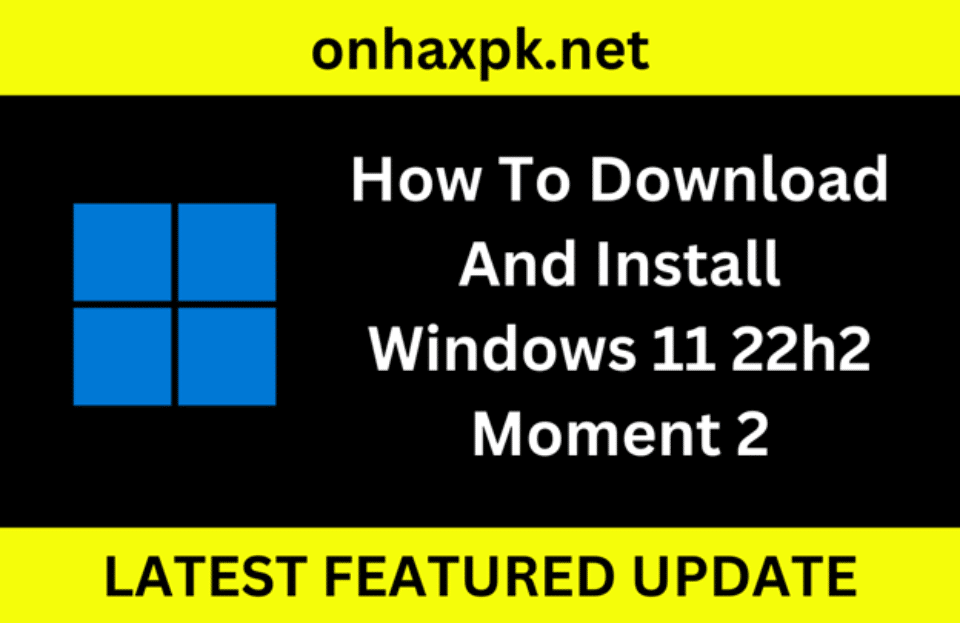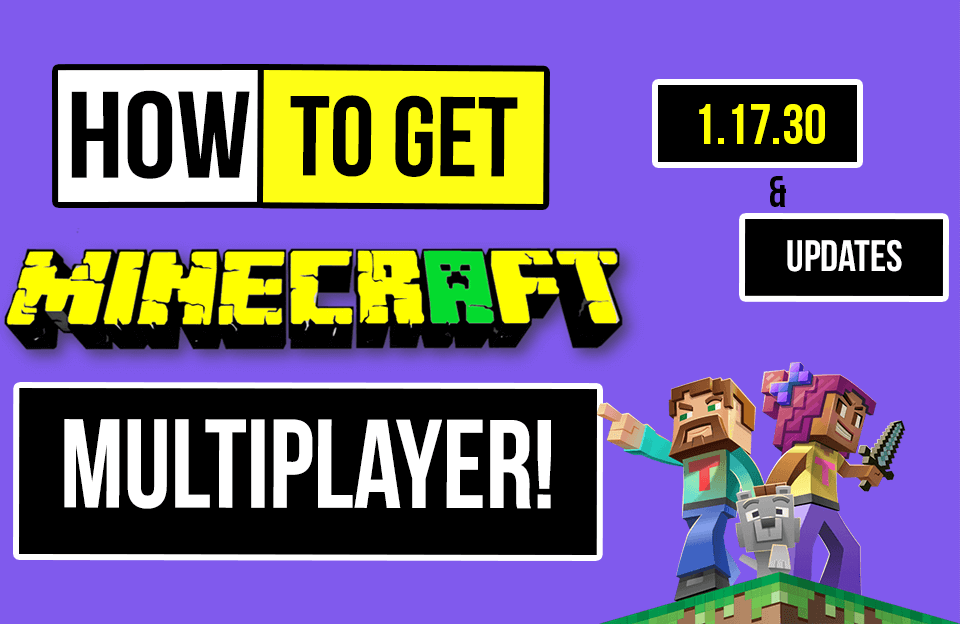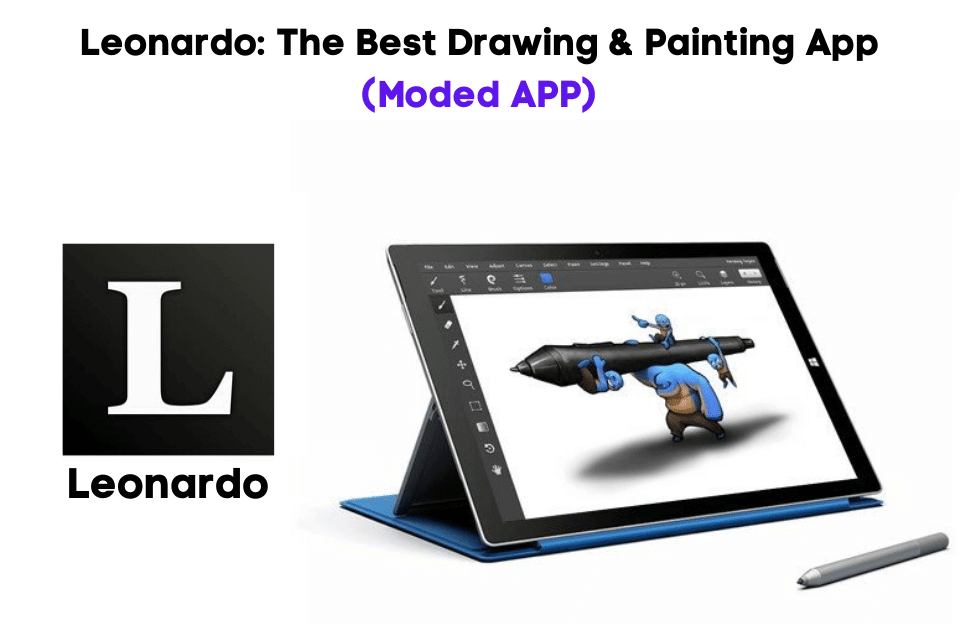If you are wondering how to update Windows 11 to the latest Moment 2 update, then here you will find at least two different methods. Although the operating system only receives one major update per year, sometimes it also receives feature drop updates known as moments, which are smaller updates that can introduce new features and improvements outside the annual release.
Microsoft claims that Windows 11 can receive up to four annual updates, with the second preview release occurring on February 28 and the final release on March 14. Notepad, Snipping Tool, Quick Assist, Phone Link, and the Windows 365 apps are just some of the built-in programs that have been updated.
One of the touch enhancements in Windows 11 is a revamped Taskbar that shrinks and enlarges depending on the screen size, making it more tablet-friendly. In this tutorial, you’ll learn how to make Windows 11 automatically download and install the latest update, which includes several important fixes and improvements.
Table of Contents
How To Download And Install Windows 11 22h2 Moment 2
Windows 11 “moment 2” or the KB5022913 update can be installed in two different ways. You can either download and install the package manually or force the update from the default system settings. To update, however, you must first be on software version 22H2. Also, make sure that your OS is activated to get all the latest updates as soon as they are available, if it is not then you can easily use these free license keys to activate it.
However, this update is currently available as a preview build without any built-in security protections. Those who are interested in testing it out can visit the Settings > Windows Update > Check for Updates page. Also, the new update will roll out to all Windows 11 22H2 next month, with Microsoft’s monthly security update release.
Windows Update
The most recent update for Windows 11 is called Moment 2, and with features like tab support in Notepad, video recording in Snipping Tool, and an AI-powered search experience in the taskbar, it’s easy to see why. Customers running Windows 11 build 22H2 can download Moment 2 right now. However, to get the latest fixes and features, most of the users need to manually check for updates using Windows Update settings.
All devices running Windows 11 should be able to successfully install the KB5022913 update, which is also part of this moment update. Whether it’s with the people or the information you care about, this update brings the power of the new AI-powered Bing and other new features to make staying connected easier, for everyone.
Follow these steps to download the updates:-
1. Launch Settings.
2. Go to the Windows Update section.
3. Click on the “Check for updates” button.
4. Get the updates installed and simply hit the Restart button.
5. The device will start finalizing the new features and improvements after you finish restarting your device.
Manual download
Now if the updates are not getting installed on your system even after following the above steps then you can get the Windows 11 Moment 2 feature update using this manual way. All these smaller updates are often given some informal names associated with the build number, such as this update has KB5022913 (build 22621.1344) which can be easily found in the Microsoft catalog.
During the initial release phase, the “moment 2” update will automatically get downloaded and installed on most of the systems but if you didn’t get it then you always have the option to manually download it.
Follow these steps to install the update manually:-
- Dispatch the Microsoft Update Catalog.
- To get this update, search “KB5022913” in the given field.
- Download the file to your computer by clicking the “.msu” link.
- Start the installation by double-clicking the “.msu” installer file.
- Click on the Yes button, and after a few seconds, the Windows 11 build 22621.1344 will be installed on your computer, enabling the new features of this release.
Final Verdict
Microsoft added numerous new additions or modifications in this Moment 2 ( 22H2 version ) update which are exceptional. If users with the compatible version of Windows 11 want to try out these new features right away, then you can do that by selecting Check for updates from the Windows Update settings. This article shows two ways to forcefully get the latest updates and experience their new features and enhancements