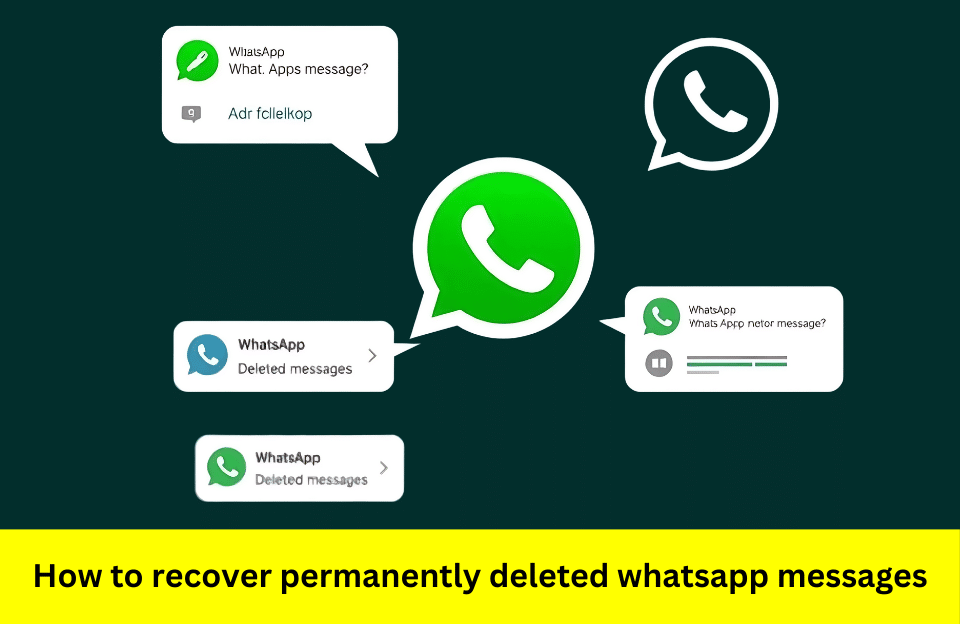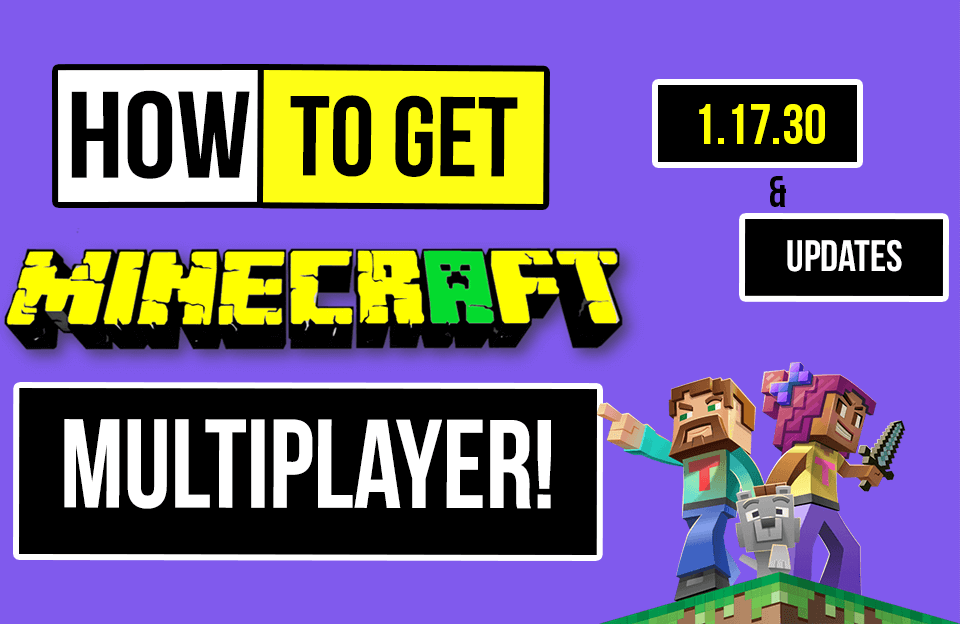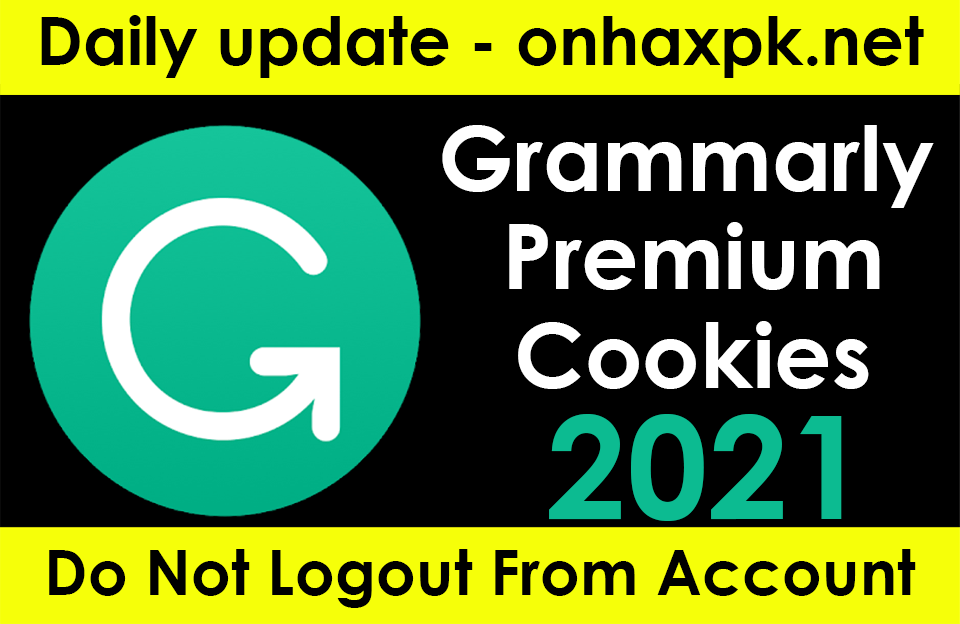Ever accidentally delete a WhatsApp message and thought it was gone forever? You’re not alone. But guess what? There’s a way to get those messages back, even if you think they’re lost for good. Enter DroidKit – your go-to tool for recovering permanently deleted WhatsApp messages. In this article, we’ll walk you through how DroidKit can help you retrieve those important chats, what you need to get started, and some handy tips to make the process smooth. Let’s dive in and get those messages back!
Table of Contents
Key Takeaways
- DroidKit is a user-friendly tool designed to recover deleted WhatsApp messages on Android devices.
- You can recover messages without needing a backup, thanks to DroidKit’s advanced recovery options.
- The software supports a wide range of Android devices, rooted or not.
- Besides messages, DroidKit can also recover photos, videos, and other WhatsApp data.
- Ensure your device is compatible and backed up before starting the recovery process.
Understanding WhatsApp Message Deletion
Types of Message Deletion
WhatsApp gives users a couple of ways to delete messages. You can delete messages just for yourself or for everyone in a chat. When you delete a message in WhatsApp, it’s often because you want to clear out clutter or remove something sent by mistake. The “Delete for Me” option removes the message from your view, but others in the chat can still see it. On the flip side, “Delete for Everyone” makes it vanish from the chat for all participants, but only if done within a certain time frame after sending.
Impact of Permanent Deletion
Once a message is permanently deleted, it’s gone from the chat and WhatsApp’s servers, making it tough to retrieve. This can be a headache if the message contained important info. Without a backup, restoring these messages is often impossible, which is why many users turn to recovery tools like DroidKit. Permanent deletion means the message is essentially lost unless you’ve got a backup or a recovery tool handy.
Common Misconceptions
A lot of people think that once a message is deleted, it’s gone forever, but that’s not always true. Deleted messages might still be stored in your phone’s memory, just not visible in the app. Also, some folks believe that deleting a message for everyone means it’s erased from all devices instantly, but that’s only the case if done quickly after sending. Another myth is that WhatsApp keeps a copy of all messages on its servers, but in reality, they don’t keep your chat history.
Introduction to DroidKit
DroidKit is like a Swiss army knife for Android users, packed with a bunch of handy tools to tackle almost any issue you might face with your device. Whether it’s recovering lost data or fixing system glitches, DroidKit has got you covered.
Features of DroidKit
DroidKit comes loaded with features that make it a go-to solution for Android problems:
- Data Recovery: It can recover lost data from various sources like WhatsApp, SD cards, or even a crashed device.
- Screen Unlock: Easily remove any screen locks and bypass FRP locks, especially on Samsung devices.
- System Repair: Fix system issues without needing to root your device.
- Data Management: Manage and extract data from broken devices, and clean system junk files.
Compatibility and Requirements
Before you dive into using DroidKit, make sure your setup is ready:
- Operating System: Compatible with Windows XP/Vista/7/8/8.1/10 and Mac.
- Memory: Needs at least 1 GB of RAM.
- Disk Space: Requires 500 MB of free space.
- Processor: Works best with an Intel Dual Core or higher.
User Interface Overview
DroidKit’s interface is designed with simplicity in mind, making it easy for both tech novices and seasoned users:
- Dashboard: Clean layout with easy navigation to all tools.
- Guided Steps: Each tool provides step-by-step instructions, so you know exactly what to do.
- Real-Time Feedback: Get instant updates on the recovery or repair process, so you’re never left wondering what’s happening.
DroidKit isn’t just about fixing problems; it’s about giving you peace of mind. Knowing that you have a reliable tool at your fingertips can make all the difference when you’re facing a tech crisis.
Preparing Your Device for Recovery
Backing Up Current Data
Before diving into the recovery process, it’s smart to back up your existing data. This way, you won’t lose anything important while trying to recover those deleted WhatsApp messages. You can use cloud services or transfer your files to a computer for safekeeping. Here’s a quick list to guide you:
- Use Cloud Storage: Services like Google Drive or Dropbox are perfect for backing up photos, contacts, and documents.
- Transfer to a Computer: Connect your phone to a PC using a USB cable to copy files directly.
- Utilize Backup Apps: There are various apps available that can automate the backup process for you.
Always ensure your backup is complete before proceeding with any recovery steps. This extra layer of security can save you from potential data loss.
Ensuring Device Compatibility
Not all devices work seamlessly with recovery tools like DroidKit. Double-check that your phone is supported by the software. DroidKit supports a wide range of Android devices, but it’s always good to verify. Look into:
- Operating System Version: Ensure your Android OS version is compatible.
- Device Model: Check if your specific phone model is listed as supported.
- Rooting Requirements: Some recovery modes might need your device to be rooted, so keep this in mind.
Installing Necessary Software
Installing the right software is a crucial step. With DroidKit, you’ll need to ensure that the software is correctly installed on your computer. Follow these steps to get set up:
- Download DroidKit: Obtain the latest version from a trusted source.
- Installation Process: Follow the on-screen instructions to install the software on your computer.
- Connect Your Device: Use a USB cable to connect your phone to the computer.
Once installed, DroidKit will guide you through the recovery process, making it straightforward and hassle-free.
Remember, preparation is key. By backing up your data, checking compatibility, and installing the necessary software, you’re setting yourself up for a successful recovery experience.
Step-by-Step Guide to Recover Messages
Launching DroidKit
First things first, you need to get DroidKit up and running on your computer. Download and install the software from a trusted source to ensure it’s clean and safe. Once installed, open the program and familiarize yourself with its interface. It’s pretty user-friendly, so you shouldn’t have too much trouble finding your way around.
Connecting Your Device
Next, you’re going to connect your Android device to your computer. Use a reliable USB cable to avoid connection issues. DroidKit will automatically detect your device, but if it doesn’t, make sure your phone is in the correct mode (usually USB debugging mode). Check your phone’s settings if you’re unsure how to enable this.
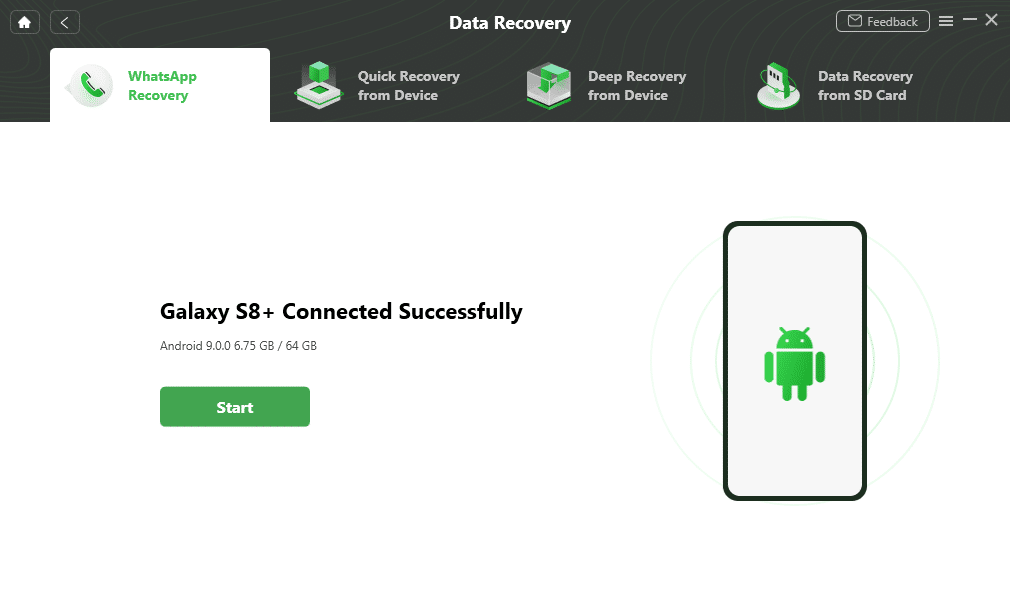
Initiating the Recovery Process
Now comes the exciting part—recovering your messages! In DroidKit, select the option for “Deep Recovery from Device.” This will start scanning your phone for deleted messages. Be patient; this might take a few minutes depending on the amount of data. Once the scan is complete, you’ll see a list of recoverable messages. You can preview these messages and select which ones you want to retrieve. Finally, choose whether to restore them to your device or save them on your computer. And just like that, your messages are back!
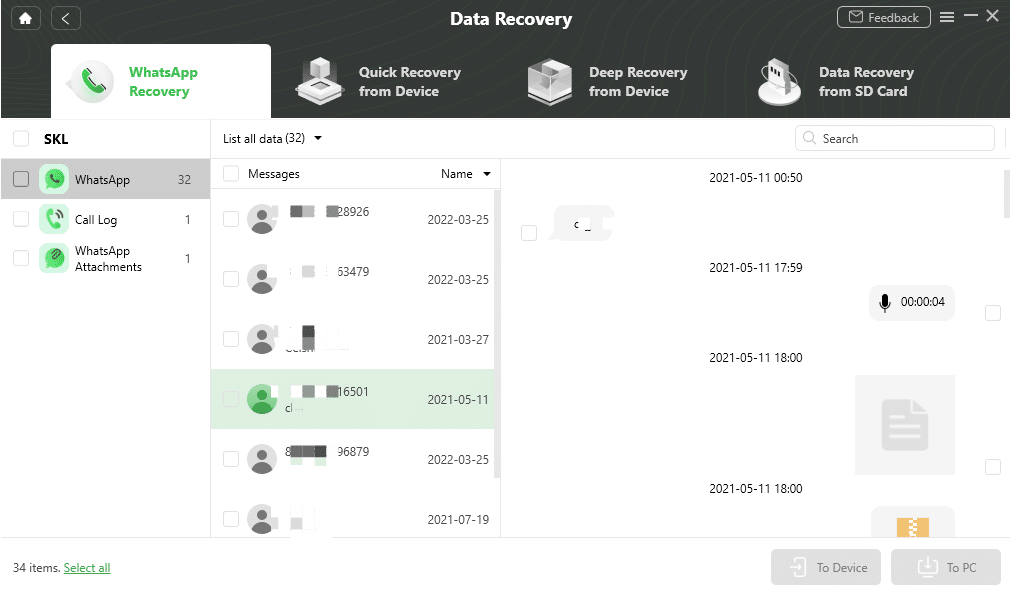
Watch our video guide to do this step by step. at the end you will see screen like this.
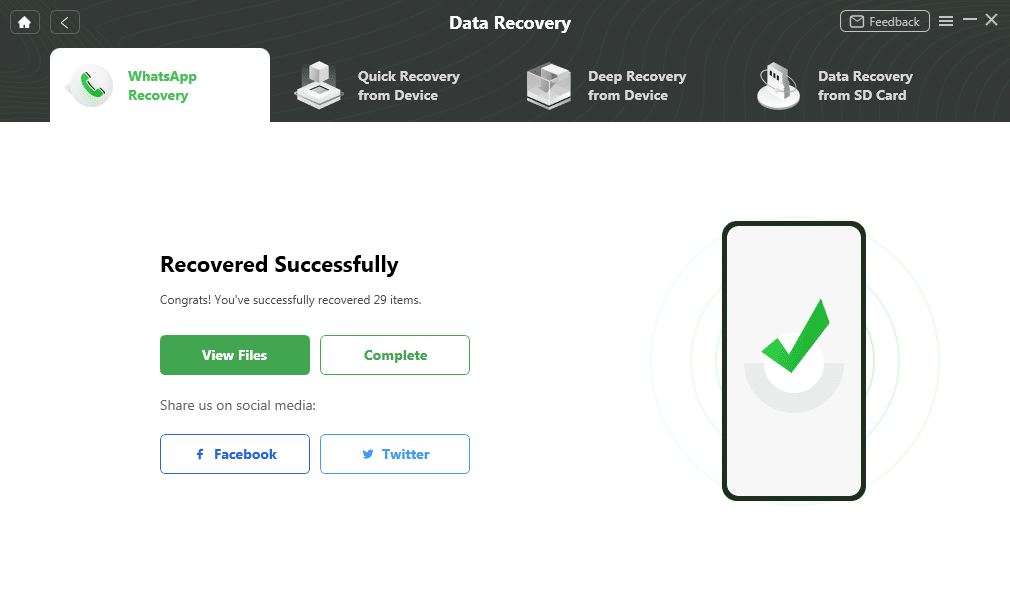
Troubleshooting Common Issues
When you’re trying to recover WhatsApp messages using DroidKit, things might not always go smoothly. Here’s how to tackle some of the common problems.
Dealing with Connection Problems
Getting your device to connect properly with DroidKit can sometimes be a headache. Ensure your USB cable is working and try different ports on your computer. If the connection is still not stable, check your phone’s settings to make sure USB debugging is enabled. Here’s a quick checklist:
- Use a reliable USB cable.
- Test with different USB ports.
- Enable USB debugging on your device.
Handling Incomplete Recoveries
Sometimes, the recovery process might not retrieve all your messages. This can be frustrating, but there are ways to improve your chances:
- Restart the recovery process to see if it captures more data.
- Make sure your device has enough storage space.
- Update DroidKit to the latest version to benefit from any bug fixes.
Understanding Error Messages
Error messages can be confusing, but they often give clues about what went wrong. Take note of the error code and message. Then, refer to DroidKit’s support documentation or forums for guidance. Common errors might relate to:
- Incompatible device firmware.
- Outdated DroidKit version.
- Insufficient permissions granted to the app.
If you’re stuck, remember that DroidKit’s support team is just an email away. They can offer personalized help to get you back on track.
Ensuring Data Security During Recovery
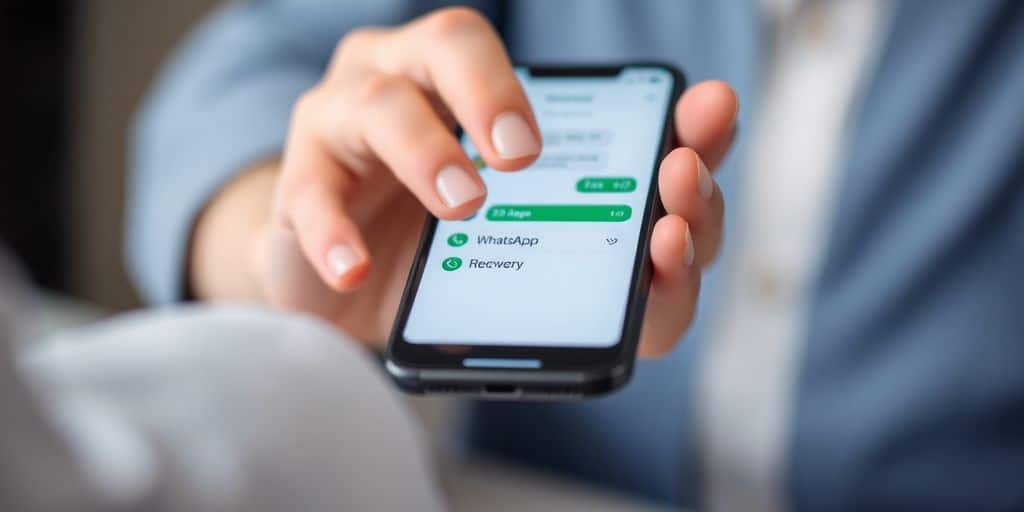
Protecting Personal Information
When you’re trying to get back those lost messages, keeping your personal info safe is key. Make sure your device is secure by using strong passwords and biometric locks. This way, you’re the only one who has access. It’s also a good idea to limit app permissions to only what’s necessary. This reduces the risk of apps snooping around where they shouldn’t.
Using Secure Connections
Always use a secure Wi-Fi connection when recovering data. Public networks can be risky because they’re open to attacks. Instead, stick to your home network or use a VPN to add an extra layer of security. If you’re using a tool like DroidKit, make sure your connection is stable to avoid any interruptions that might mess with the recovery process.
Verifying Software Authenticity
Before you download any recovery software, double-check that it’s legit. There are lots of fakes out there that can harm your device or steal your info. Look for reviews and download from official websites or trusted sources. This helps ensure you’re using a reliable recovery tool that’s been tested for safety.
Remember, keeping your data safe during recovery is just as important as getting it back. A little caution can save you a lot of trouble down the road.
Exploring Alternative Recovery Methods
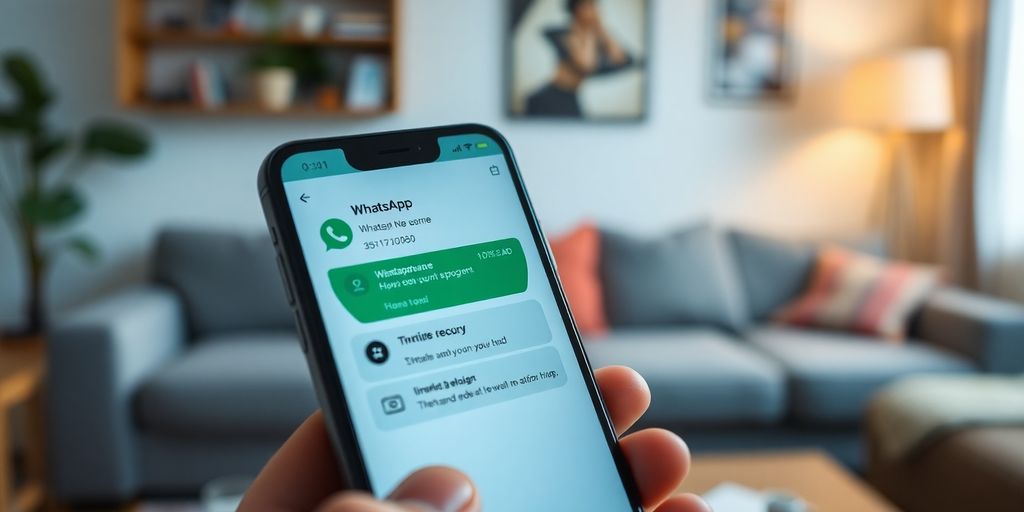
When it comes to recovering deleted WhatsApp messages, exploring alternative methods can be a lifesaver. Here’s a look at some ways you can try to get those messages back.
Using Google Drive Backups
Google Drive is often the go-to for backing up WhatsApp messages. If you’ve set up backups, recovering messages is straightforward. Here’s how you can do it:
- Uninstall WhatsApp from your device.
- Reinstall WhatsApp from the Google Play Store.
- Verify your phone number and follow the prompts to restore your chat history from Google Drive.
This method only works if you’ve previously enabled Google Drive backups. Make sure your backup is up-to-date to avoid missing out on recent messages.
Third-Party Recovery Tools
Several third-party tools can help recover deleted messages. Tools like Recovery Explorer Professional or Wondershare Dr.Fone offer features that can scan your device for recoverable data. While these tools can be effective, they often come with limitations:
- They may require a paid version for full recovery capabilities.
- There’s no guarantee that all messages will be recovered.
- Use these tools cautiously to avoid data privacy issues.
Manual Recovery Techniques
In some cases, manual recovery might be possible, especially if your device stores local backups. Here’s a basic approach:
- Navigate to the WhatsApp database folder on your device.
- Look for files named “msgstore.db.crypt12” or similar.
- Copy the latest file to another folder and rename it to “msgstore.db.crypt12”.
- Uninstall and reinstall WhatsApp, and when prompted, choose to restore from the local backup.
While manual recovery can be tedious, it gives you a hands-on approach to retrieving your messages. Always ensure you have backups to minimize data loss.
Exploring these alternative methods can increase your chances of getting back those important conversations. Whether through Google Drive backups or third-party tools, having multiple options at your disposal is always a good strategy.
how to recover permanently deleted whatsapp messages video guide
Scenario 1: Where You accidently delete your whatsapp app.
Maximizing Recovery Success
Regularly Updating Software
Keeping your recovery software up-to-date is like changing the oil in your car—it’s essential for smooth operation. Software developers constantly work on improving their products, fixing bugs, and enhancing performance. By regularly updating DroidKit, you ensure that you have access to the latest features and improvements. Don’t miss out on these updates—they can make a big difference in recovery success.
Following Best Practices
When it comes to data recovery, following some basic best practices can significantly improve your chances of success:
- Avoid using your device after data loss to prevent overwriting deleted files.
- Back up your data regularly to minimize the impact of any potential loss.
- Use a reliable power source during the recovery process to prevent interruptions.
Consulting Professional Help
Sometimes, despite your best efforts, things don’t go as planned. In such cases, seeking professional assistance might be the best course of action. Data recovery specialists have the expertise and tools needed to handle complex recovery scenarios. While it might cost a bit, it could save you from losing important data permanently.
Ensuring data recovery isn’t just about having the right tools; it’s about using them wisely and knowing when to call in the experts. Don’t hesitate to reach out for help if needed—it’s better to be safe than sorry.
Wrapping It Up
So, there you have it. Losing important WhatsApp messages can be a real headache, but with DroidKit, you’re not out of luck. This tool makes it pretty straightforward to get back those chats, even if you thought they were gone for good. Whether you’re tech-savvy or not, DroidKit’s user-friendly interface guides you through the process without much fuss. Just a few clicks, and you’re on your way to recovering your lost messages. It’s a handy solution for anyone who’s ever had that sinking feeling of accidentally deleting something important. Give it a try, and you might just save yourself a lot of stress.
Frequently Asked Questions
Where do deleted WhatsApp messages go on Android?
Deleted WhatsApp messages are not completely erased. They remain hidden in the phone’s memory until overwritten. You can use tools like DroidKit to find and recover them.
Can I recover WhatsApp messages without a backup?
Yes, you can recover WhatsApp messages without a backup using DroidKit. It scans your device to find and restore the deleted messages.
Is DroidKit safe to use on my Android phone?
Absolutely! DroidKit is designed to be 100% clean and safe, ensuring no harm to your device while recovering your data.
Do I need technical skills to use DroidKit?
No, DroidKit is user-friendly and doesn’t require any technical know-how. Just follow the on-screen instructions to recover your data.
Will using DroidKit void my phone’s warranty?
Using DroidKit to recover data typically doesn’t void your warranty. However, it’s always a good idea to check your device’s warranty terms.
What if DroidKit can’t find my deleted messages?
If DroidKit can’t find your deleted messages, they might have been overwritten. It’s crucial to attempt recovery as soon as possible for the best chance of success.