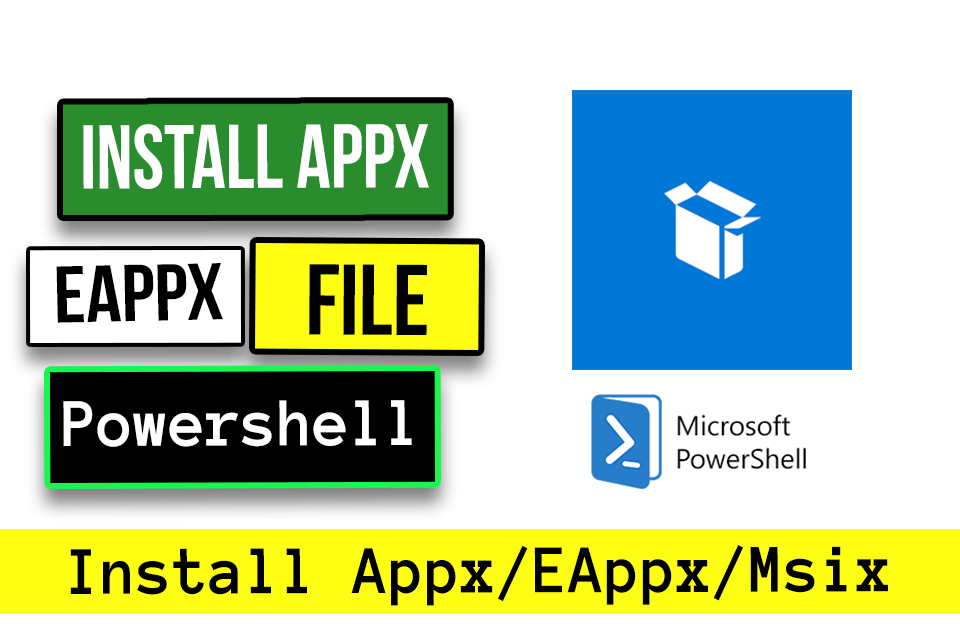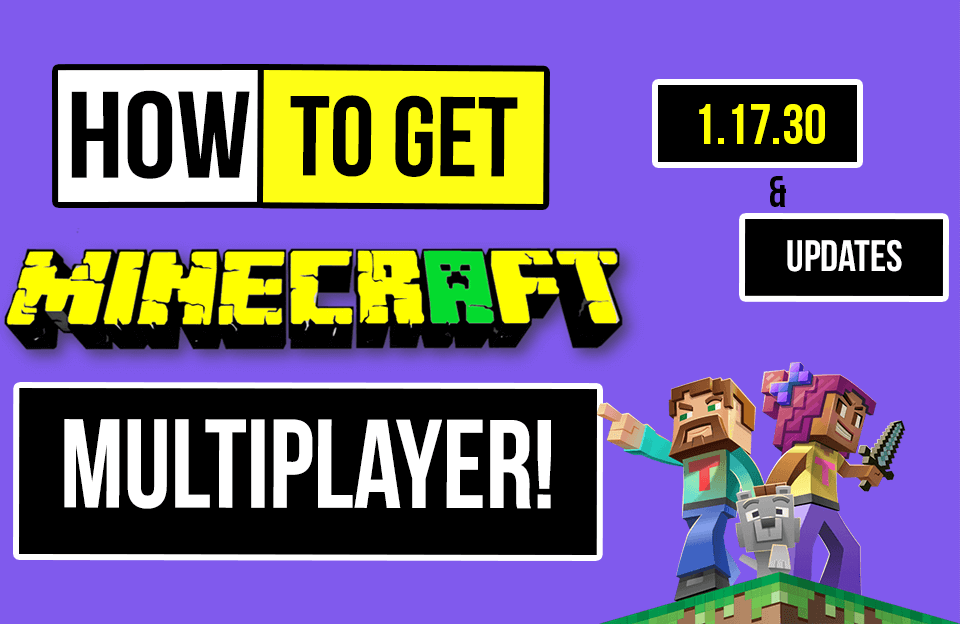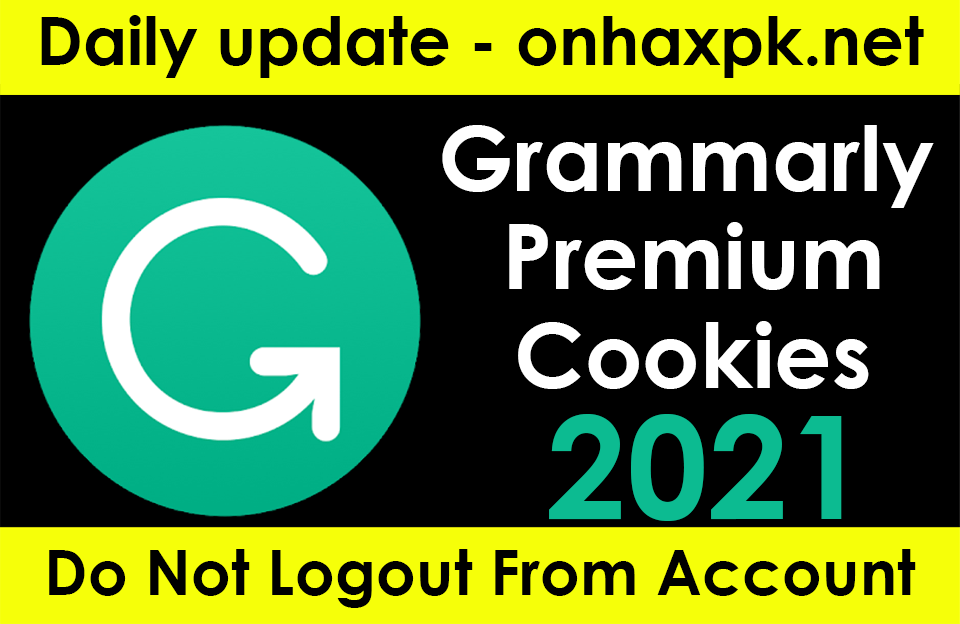Microsoft’s Universal Windows Platform programs in Windows 10 may be sideloaded from anywhere. .Appx or .AppxBundle is a file format for apps. They’re usually installed through the Store, although you may get them anywhere.
As with other software, .Appx or .AppxBundle packages should only be installed from reputable sources.
Table of Contents
What is the difference between .Appx and .AppxBundle?
.Appx or .AppxBundle files are used to publish new “Universal applications” or “Universal Windows Platform” programs for Windows 10. The program’s name, description, permissions, and binaries are included in the application package. Developers do not need to design their installers to install and remove these packages on Windows. Everything is handled consistently in Windows, allowing it to remove apps without leaving any registry entries behind.
Developers who make .Appx applications are rarely made accessible for direct download. Instead, you go to the Windows Store and look for their apps to download. And appx All Windows Store apps use the AppxBundle file type.
You may need to install .Appx or.AppxBundle package from somewhere other than the Store in some circumstances. For example, your business could have an .Appx-formatted program you require, or you might be a developer who needs to test your software before publishing it to the Store.
What is the difference between MSIX and MSIXBundle?
MSIX is a Windows app package standard that gives all Windows programs a new packaging experience. In addition to allowing new, contemporary packaging and deployment options for Win32, WPF, and Windows Forms programs, the MSIX package format retains the functionality of old app packages and installs files. MSIX allows businesses to keep up with the times and ensure that their apps are constantly updated. It enables IT pros and developers to create a user-centric solution while also lowering the application’s total cost of ownership by eliminating the need to repackage.
The MSIX Bundle is a packaging structure that consists of many MSIX packages, each of which can support different system architecture. The MSIX Bundle allows you to have one MSIX package for the x86 version of your installation and another for the x64 version of your installer, which you can combine into a single bundle.
What are the primary advantages of utilizing an MSIX Bundle?
Greater scalability is an advantage of utilizing an MSIX Bundle for your application rather than a distinct MSIX package for each architecture.
The MSIX bundle instructs the App Installer on proceeding with the installation, allowing it to install just the resources required for the target device’s architecture. You’ll only have to publish one MSIX Bundle to your distribution point after bundling several MSIX packages together. Then leave the rest to the App Installer to handle.
Key features
Reliability. MSIX offers a secure installation with a 99.96 percent success record over millions of installations and a guaranteed uninstall.
Optimization of network bandwidth. By downloading only the 64k block, MSIX reduces the impact on network capacity. This is accomplished by using the MSIX app package’s AppxBlockMap.xml file (see below for more details). MSIX was created with current systems and the cloud in mind.
Optimization of disk space. There is no file duplication among programs using MSIX, and Windows maintains shared files across apps. Because the applications are still separate, changes will not affect other apps sharing the file. Even if the platform maintains shared files between programs, a clean removal is ensured.
Msixbundle: Frequently Asked Questions
What is a Msixbundle, and how does it work?
An MSIXBundle file is an app packaging format that contains a collection of MSIX packages, each of which can support unique and specific system architecture (x86, x64, or ARM).
How do you put together an MSIX bundle?
Most tools that can create an .msix can also create a .msixbundle. You can create a bundle in an Advanced Installer project by enabling the option “Create a bundle with individual packages inside” on the Builds page.
What are the steps for opening a Msixbundle package?
Because it employs PKZip-based file compression, decompressing an MSIX Bundle will require a program like 7-zip. Once decompressed, the .msixbundle package contains all the MSIX packages packaged together. The MSIX Editor from Advanced Installer may be used to modify a specific MSIX package.
First: Enable Sideloading
If sideloading on your Windows 10 device is enabled, you can only install .Appx or.AppxBundle applications. Starting with the November Update, sideloading is enabled by default, although the business policy may prevent it on some devices.
Go to Settings > Update & Security > For Developers to verify if sideloading is enabled. Ensure “Sideload applications” or “Developer mode” is selected in this section. You won’t be able to install it .Appx or.Apk files if it’s set to “Windows Store applications.” AppxBundle software that isn’t available in the Windows Store.
If you enable sideloading with this option set to “Windows Store applications,” Windows will warn you that installing programs may expose your device and data and harm your PC. It’s the same as installing regular Windows software: only install applications from trusted sources.
How to Use the Graphical Installer to Install .Appx Package
Microsoft released a new “App Installer” tool to Windows 10’s Anniversary Update that allows you to install .Appx or .AppxBundle programs visually. Simply double-click a .Appx or .AppxBundle package to install it.
You’ll see information about the .Appx package includes the name, publisher, version number, and a developer-provided icon. Click the “Install” button to set up the package.
How to Install .Appx Package With PowerShell
PowerShell cmdlets are also available in Windows 10 for installing an Appx Package.
The cmdlet has additional functionality than the App Installer tool, such as pointing Windows to a dependency path that includes other packages .Appx package needs.
Use PowerShell to install an Appx package, first open a PowerShell window.
You may open one by searching for “PowerShell” in the Start menu and launching the PowerShell shortcut. It’s not necessary to run it as an Administrator. For the current user account, the Appx program is only installed.
Run the following cmdlet with the location to the .Appx file on your system to install an Appx package:
Add-AppxPackage -Path “C:\Path\to\FileName.Appx”
Please refer to the Add-AppxPackage manual for more advanced options.
Right-click an AppX package in the Start menu and select “Uninstall.” Remove-AppxPackage is another PowerShell cmdlet you may utilize.
If you still facing issue then it will be dependencies issue. then download dependencies and install it.